Ujjwal Chattopadhyay,Suman Chanda,Tushar Bhunya
Settlement Management with SAP S/4HANA: Customer Rebates, External Commissions, and Royalties
Settlement Management with SAP S/4HANA: Customer Rebates, External Commissions, and Royalties
- Condition: Brand new
- UK Delivery times: Usually arrives within 2 - 3 working days
- UK Shipping: Fee starts at £2.39. Subject to product weight & dimension
Couldn't load pickup availability
- More about Settlement Management with SAP S/4HANA: Customer Rebates, External Commissions, and Royalties
SAP S/4HANA offers a comprehensive guide to settlement management, including configuration, processing, approval, and reporting. It covers condition contracts, customer rebates, commissions, royalties, condition tables, access sequences, condition types, billing, status management, and reporting.
Format: Hardback
Length: 471 pages
Publication date: 26 October 2022
Publisher: SAP Press
Are you ready to take your settlement management to the next level with SAP S/4HANA? In this comprehensive guide, we'll show you how to configure the condition contract, from condition tables to contract types, and process sales rebates, external sales commissions, and external royalties. We'll also set up the approval process for condition contracts and explore the SAP Fiori apps and reporting tools available for settlement management.
Let's get started!
Condition Contracts:
A condition contract is a type of sales agreement that allows you to define specific conditions for a sale. These conditions can include discounts, rebates, commissions, or royalties. In SAP S/4HANA, condition contracts are configured using condition tables. Condition tables are used to store the conditions that apply to a particular contract. They contain fields such as condition type, condition value, validity period, and calculation type.
To configure a condition contract in SAP S/4HANA, you need to follow these steps:
1. Open the SAP S/4HANA system and navigate to the Sales and Distribution module.
2. Go to the Sales Contracts tab and click on the New button.
3. In the New Sales Contract window, enter the necessary details such as the customer, sales organization, and sales document type.
4. Click on the Condition tab and select the condition type that you want to configure.
5. In the Condition Table window, enter the necessary details such as the condition type, condition value, validity period, and calculation type.
6. Click on the Save button to save the condition contract.
Customer Rebates:
Customer rebates are discounts that are given to customers based on their purchase volume or other criteria. In SAP S/4HANA, customer rebates are processed using the rebate management functionality. Rebate management allows you to define rebate programs, calculate rebate amounts, and process rebate claims.
To process customer rebates in SAP S/4HANA, you need to follow these steps:
1. Open the SAP S/4HANA system and navigate to the Sales and Distribution module.
2. Go to the Sales Contracts tab and click on the New button.
3. In the New Sales Contract window, enter the necessary details such as the customer, sales organization, and sales document type.
4. Click on the Condition tab and select the rebate program that you want to configure.
5. In the Rebate Program window, enter the necessary details such as the rebate type, rebate amount, validity period, and calculation type.
6. Click on the Save button to save the rebate program.
7. Open the Sales Orders tab and select the sales order that you want to process rebates for.
8. Click on the Rebate button and select the rebate program that you want to apply.
9. Enter the rebate amount that you want to give to the customer.
10. Click on the Save button to save the rebate claim.
Commissions:
Commissions are payments that are given to sales representatives or partners based on their sales performance. In SAP S/4HANA, commissions are processed using the commission management functionality. Commission management allows you to define commission programs, calculate commission amounts, and process commission claims.
To process commissions in SAP S/4HANA, you need to follow these steps:
1. Open the SAP S/4HANA system and navigate to the Sales and Distribution module.
2. Go to the Sales Contracts tab and click on the New button.
3. In the New Sales Contract window, enter the necessary details such as the customer, sales organization, and sales document type.
4. Click on the Condition tab and select the commission program that you want to configure.
5. In the Commission Program window, enter the necessary details such as the commission type, commission amount, validity period, and calculation type.
6. Click on the Save button to save the commission program.
7. Open the Sales Orders tab and select the sales order that you want to process commissions for.
8. Click on the Commission button and select the commission program that you want to apply.
9. Enter the commission amount that you want to give to the sales representative.
10. Click on the Save button to save the commission claim.
Royalties:
Royalties are payments that are given to third parties based on the use of their intellectual property. In SAP S/4HANA, royalties are processed using the royalty management functionality. Royalty management allows you to define royalty programs, calculate royalty amounts, and process royalty claims.
To process royalties in SAP S/4HANA, you need to follow these steps:
1. Open the SAP S/4HANA system and navigate to the Sales and Distribution module.
2. Go to the Sales Contracts tab and click on the New button.
3. In the New Sales Contract window, enter the necessary details such as the customer, sales organization, and sales document type.
4. Click on the Condition tab and select the royalty program that you want to configure.
5. In the Royalty Program window, enter the necessary details such as the royalty type, royalty amount, validity period, and calculation type.
6. Click on the Save button to save the royalty program.
7. Open the Sales Orders tab and select the sales order that you want to process royalties for.
8. Click on the Royalty button and select the royalty program that you want to apply.
9. Enter the royalty amount that you want to give to the third party.
10. Click on the Save button to save the royalty claim.
Condition Tables:
Condition tables are used to store the conditions that apply to a particular contract. They contain fields such as condition type, condition value, validity period, and calculation type. Condition tables are used to define the conditions for a condition contract. They can be used to define customer rebates, commissions, or royalties.
To create a condition table in SAP S/4HANA, you need to follow these steps:
1. Open the SAP S/4HANA system and navigate to the Sales and Distribution module.
2. Go to the Sales Contracts tab and click on the New button.
3. In the New Sales Contract window, enter the necessary details such as the customer, sales organization, and sales document type.
4. Click on the Condition tab and select the condition type that you want to create.
5. In the Condition Table window, enter the necessary details such as the condition type, condition value, validity period, and calculation type.
6. Click on the Save button to save the condition table.
Access Sequences:
Access sequences are used to control the access of users to the condition contract functionality. Access sequences are used to define the roles and permissions of users. In SAP S/4HANA, access sequences are used to control the access of users to the rebate management, commission management, and royalty management functionality.
To create an access sequence in SAP S/4HANA, you need to follow these steps:
1. Open the SAP S/4HANA system and navigate to the Sales and Distribution module.
2. Go to the Security tab and click on the New button.
3. In the New Security Profile window, enter the necessary details such as the security profile name, description, and user group.
4. Click on the Access Sequences tab and select the condition type that you want to create.
5. In the Access Sequence window, enter the necessary details such as the access sequence name, description, and user group.
6. Click on the Save button to save the access sequence.
Condition Types:
Condition types are used to define the types of conditions that can be used in a condition contract. Condition types are used to define the types of rebates, commissions, or royalties that can be used. In SAP S/4HANA, condition types are used to define the types of customer rebates, commissions, or royalties that can be used.
To create a condition type in SAP S/4HANA, you need to follow these steps:
1. Open the SAP S/4HANA system and navigate to the Sales and Distribution module.
2. Go to the Sales Contracts tab and click on the New button.
3. In the New Sales Contract window, enter the necessary details such as the customer, sales organization, and sales document type.
4. Click on the Condition tab and select the condition type that you want to create.
5. In the Condition Type window, enter the necessary details such as the condition type, condition value, validity period, and calculation type.
6. Click on the Save button to save the condition type.
Billing:
Billing is the process of generating bills for customers based on the sales contracts that have been created. In SAP S/4HANA, billing is processed using the billing functionality. Billing functionality allows you to generate bills, process payments, and manage billing documents.
To process billing in SAP S/4HANA, you need to follow these steps:
1. Open the SAP S/4HANA system and navigate to the Sales and Distribution module.
2. Go to the Sales Contracts tab and click on the New button.
3. In the New Sales Contract window, enter the necessary details such as the customer, sales organization, and sales document type.
4. Click on the Condition tab and select the billing type that you want to create.
5. In the Billing Type window, enter the necessary details such as the billing type, billing period, and billing amount.
6. Click on the Save button to save the billing type.
7. Open the Sales Orders tab and select the sales order that you want to process billing for.
8. Click on the Billing button and select the billing type that you want to apply.
9. Enter the billing amount that you want to give to the customer.
10. Click on the Save button to save the billing claim.
Status Management:
Status management is the process of managing the status of sales contracts. Status management is used to track the progress of sales contracts and to ensure that they are being processed in a timely manner. In SAP S/4HANA, status management is processed using the status management functionality.
To process status management in SAP S/4HANA, you need to follow these steps:
1. Open the SAP S/4HANA system and navigate to the Sales and Distribution module.
2. Go to the Sales Contracts tab and click on the New button.
3. In the New Sales Contract window, enter the necessary details such as the customer, sales organization, and sales document type.
4. Click on the Condition tab and select the status type that you want to create.
5. In the Status Type window, enter the necessary details such as the status type, status value, validity period, and calculation type.
6. Click on the Save button to save the status type.
7. Open the Sales Orders tab and select the sales order that you want to process status management for.
8. Click on the Status button and select the status type that you want to apply.
9. Enter the status value that you want to give to the sales order.
10. Click on the Save button to save the status claim.
Reporting:
Reporting is the process of generating reports that provide information about the sales contracts that have been created. Reporting is used to track the progress of sales contracts and to ensure that they are being processed in a timely manner. In SAP S/4HANA, reporting is processed using the reporting functionality.
To process reporting in SAP S/4HANA, you need to follow these steps:
1. Open the SAP S/4HANA system and navigate to the Sales and Distribution module.
2. Go to the Sales Contracts tab and click on the New button.
3. In the New Sales Contract window, enter the necessary details such as the customer, sales organization, and sales document type.
4. Click on the Condition tab and select the reporting type that you want to create.
5. In the Reporting Type window, enter the necessary details such as the reporting type, reporting period, and reporting amount.
6. Click on the Save button to save the reporting type.
7. Open the Sales Orders tab and select the sales order that you want to process reporting for.
8. Click on the Reporting button and select the reporting type that you want to apply.
9. Enter the reporting amount that you want to give to the sales order.
10. Click on the Save button to save the reporting claim.
SAP GUI Transactions and SAP Fiori Apps:
SAP GUI transactions are the traditional way of interacting with the SAP S/4HANA system. SAP GUI transactions are used to perform various tasks such as creating sales contracts, processing billing, and generating reports. SAP GUI transactions are accessed through the SAP GUI interface.
SAP Fiori apps are the modern way of interacting with the SAP S/4HANA system. SAP Fiori apps are designed to be user-friendly and to provide a seamless user experience. SAP Fiori apps are accessed through the SAP Fiori interface.
In conclusion, SAP S/4HANA provides a powerful set of tools for settlement management. With the help of this guide, you can configure the condition contract, process sales rebates, external sales commissions, and external royalties, and set up the approval process for condition contracts. You can also explore the SAP Fiori apps and reporting tools available for settlement management. So, what are you waiting for? Get started with SAP S/4HANA today!
Dimension: 254 x 178 (mm)
ISBN-13: 9781493222612
This item can be found in:
UK and International shipping information
UK and International shipping information
UK Delivery and returns information:
- Delivery within 2 - 3 days when ordering in the UK.
- Shipping fee for UK customers from £2.39. Fully tracked shipping service available.
- Returns policy: Return within 30 days of receipt for full refund.
International deliveries:
Shulph Ink now ships to Australia, Belgium, Canada, France, Germany, Ireland, Italy, India, Luxembourg Saudi Arabia, Singapore, Spain, Netherlands, New Zealand, United Arab Emirates, United States of America.
- Delivery times: within 5 - 10 days for international orders.
- Shipping fee: charges vary for overseas orders. Only tracked services are available for most international orders. Some countries have untracked shipping options.
- Customs charges: If ordering to addresses outside the United Kingdom, you may or may not incur additional customs and duties fees during local delivery.
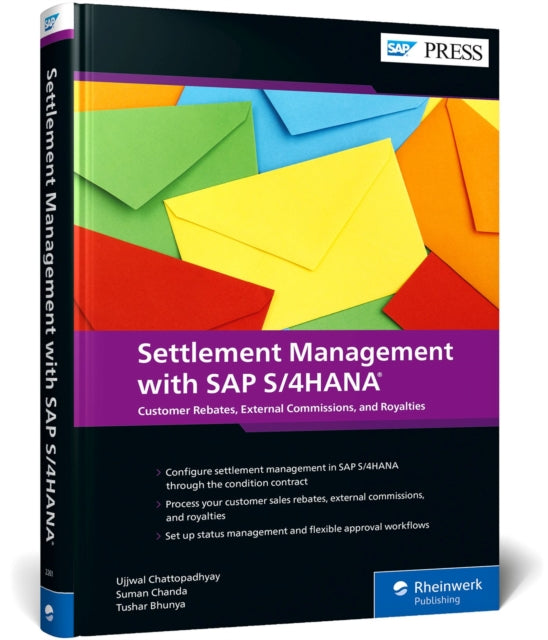
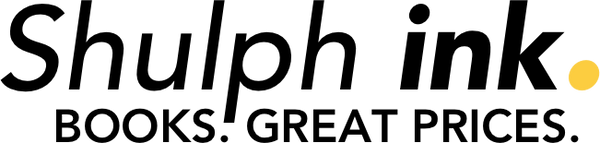

 Excellent
Excellent