Sunny Mukherjee
Learn Microsoft Visual Studio App Center: With Xamarin Forms
Learn Microsoft Visual Studio App Center: With Xamarin Forms
YOU SAVE £9.46
- Condition: Brand new
- UK Delivery times: Usually arrives within 2 - 3 working days
- UK Shipping: Fee starts at £2.39. Subject to product weight & dimension
Couldn't load pickup availability
- More about Learn Microsoft Visual Studio App Center: With Xamarin Forms
Use Visual Studio App Center with Xamarin Forms to set up a DevOps CI/CD pipeline, set up mobile builds on iOS or Android, set up Android and Apple certificates and provisioning profiles, distribute your app to developers and testers, capture analytics and crashes from users, communicate to users with push notifications, and run UI tests on the Microsoft cloud.
Format: Paperback / softback
Length: 330 pages
Publication date: 01 April 2019
Publisher: APress
What You Will Learn
In this book, you will learn how to automate and manage the life cycle of your apps through Microsoft's cloud service, with a focus on integrating App Center into your Xamarin Forms apps with clear, practical examples.
As you follow along with the sample app, you will see how easy it is to configure your builds, test the sample app on various iOS and Android devices on the App Center cloud, and distribute your app to real devices.
Whether you are a developer on a small team or a startup or an architect in a large organization curious about the benefits of Visual Studio App Center, after finishing this book, you will be confident in setting up App Center on your next mobile project.
Come join me on this journey through Visual Studio App Center with Xamarin Forms!
Creating a DevOps CI/CD Pipeline
To create a DevOps CI/CD pipeline for your mobile app on both iOS and Android devices, follow these steps:
1. Create a new project in Visual Studio and add your Xamarin Forms app to it.
2. Install the App Center SDK for Xamarin from the NuGet Package Manager.
3. Configure your App Center app in the Visual Studio project by adding the App Center configuration file and setting the necessary properties.
4. Set up continuous integration by configuring a build pipeline in Visual Studio Team Services (VSTS) or Azure DevOps.
5. Configure continuous delivery by configuring a release pipeline in VSTS or Azure DevOps.
6. Test your app on various iOS and Android devices on the App Center cloud by running automated UI tests.
7. Monitor build successes and failures by integrating App Center with Slack.
8. Set up groups and add team members to your groups on App Center.
9. Distribute your app to your team on either iOS or Android devices.
10. Capture important user events in your code and report to App Center.
11. Give a friendly user experience by handling crashes gracefully and reporting to App Center.
12. Keep and analyze your users data on Azure by setting up automated backups.
Setting Up Mobile Builds
To set up mobile builds on either iOS or Android devices, follow these steps:
1. Create a new project in Visual Studio and add your Xamarin Forms app to it.
2. Install the Xamarin SDK for iOS or Android from the NuGet Package Manager.
3. Configure your Xamarin app for iOS or Android by adding the necessary platform-specific configurations.
4. Set up continuous integration by configuring a build pipeline in VSTS or Azure DevOps.
5. Configure continuous delivery by configuring a release pipeline in VSTS or Azure DevOps.
6. Test your app on various iOS and Android devices on the App Center cloud by running automated UI tests.
7. Monitor build successes and failures by integrating App Center with Slack.
8. Set up groups and add team members to your groups on App Center.
9. Distribute your app to your team on either iOS or Android devices.
10. Capture important user events in your code and report to App Center.
11. Give a friendly user experience by handling crashes gracefully and reporting to App Center.
12. Keep and analyze your users data on Azure by setting up automated backups.
Setting Up Android and Apple Certificates and Provisioning Profiles
To set up Android and Apple certificates and provisioning profiles, follow these steps:
1. Create a new project in Visual Studio and add your Xamarin Forms app to it.
2. Install the Xamarin.Android SDK or Xamarin.iOS SDK from the NuGet Package Manager.
3. Configure your Xamarin app for Android or iOS by adding the necessary platform-specific configurations.
4. Set up continuous integration by configuring a build pipeline in VSTS or Azure DevOps.
5. Configure continuous delivery by configuring a release pipeline in VSTS or Azure DevOps.
6. Test your app on various iOS and Android devices on the App Center cloud by running automated UI tests.
7. Monitor build successes and failures by integrating App Center with Slack.
8. Set up groups and add team members to your groups on App Center.
9. Distribute your app to your team on either iOS or Android devices.
10. Capture important user events in your code and report to App Center.
11. Give a friendly user experience by handling crashes gracefully and reporting to App Center.
12. Keep and analyze your users data on Azure by setting up automated backups.
Distributing Your App to Developers and Testers
To distribute your app to developers and testers, follow these steps:
1. Create a new project in Visual Studio and add your Xamarin Forms app to it.
2. Install the Xamarin SDK for iOS or Android from the NuGet Package Manager.
3. Configure your Xamarin app for iOS or Android by adding the necessary platform-specific configurations.
4. Set up continuous integration by configuring a build pipeline in VSTS or Azure DevOps.
5. Configure continuous delivery by configuring a release pipeline in VSTS or Azure DevOps.
6. Test your app on various iOS and Android devices on the App Center cloud by running automated UI tests.
7. Monitor build successes and failures by integrating App Center with Slack.
8. Set up groups and add team members to your groups on App Center.
9. Distribute your app to your team on either iOS or Android devices.
10. Capture important user events in your code and report to App Center.
11. Give a friendly user experience by handling crashes gracefully and reporting to App Center.
12. Keep and analyze your users data on Azure by setting up automated backups.
Capturing Analytics and Crashes from Your Users
To capture analytics and crashes from your users, follow these steps:
1. Create a new project in Visual Studio and add your Xamarin Forms app to it.
2. Install the Xamarin SDK for iOS or Android from the NuGet Package Manager.
3. Configure your Xamarin app for iOS or Android by adding the necessary platform-specific configurations.
4. Set up continuous integration by configuring a build pipeline in VSTS or Azure DevOps.
5. Configure continuous delivery by configuring a release pipeline in VSTS or Azure DevOps.
6. Test your app on various iOS and Android devices on the App Center cloud by running automated UI tests.
7. Monitor build successes and failures by integrating App Center with Slack.
8. Set up groups and add team members to your groups on App Center.
9. Distribute your app to your team on either iOS or Android devices.
10. Capture important user events in your code and report to App Center.
11. Give a friendly user experience by handling crashes gracefully and reporting to App Center.
12. Keep and analyze your users data on Azure by setting up automated backups.
Communicating to Your Users with Push Notifications
To communicate to your users with push notifications, follow these steps:
1. Create a new project in Visual Studio and add your Xamarin Forms app to it.
2. Install the Xamarin SDK for iOS or Android from the NuGet Package Manager.
3. Configure your Xamarin app for iOS or Android by adding the necessary platform-specific configurations.
4. Set up continuous integration by configuring a build pipeline in VSTS or Azure DevOps.
5. Configure continuous delivery by configuring a release pipeline in VSTS or Azure DevOps.
6. Test your app on various iOS and Android devices on the App Center cloud by running automated UI tests.
7. Monitor build successes and failures by integrating App Center with Slack.
8. Set up groups and add team members to your groups on App Center.
9. Distribute your app to your team on either iOS or Android devices.
10. Capture important user events in your code and report to App Center.
11. Give a friendly user experience by handling crashes gracefully and reporting to App Center.
12. Keep and analyze your users data on Azure by setting up automated backups.
Running UI Tests on the Microsoft Cloud
To run UI tests on the Microsoft cloud, follow these steps:
1. Create a new project in Visual Studio and add your Xamarin Forms app to it.
2. Install the Xamarin SDK for iOS or Android from the NuGet Package Manager.
3. Configure your Xamarin app for iOS or Android by adding the necessary platform-specific configurations.
4. Set up continuous integration by configuring a build pipeline in VSTS or Azure DevOps.
5. Configure continuous delivery by configuring a release pipeline in VSTS or Azure DevOps.
6. Test your app on various iOS and Android devices on the App Center cloud by running automated UI tests.
7. Monitor build successes and failures by integrating App Center with Slack.
8. Set up groups and add team members to your groups on App Center.
9. Distribute your app to your team on either iOS or Android devices.
10. Capture important user events in your code and report to App Center.
11. Give a friendly user experience by handling crashes gracefully and reporting to App Center.
12. Keep and analyze your users data on Azure by setting up automated backups.
Weight: 652g
Dimension: 254 x 179 x 19 (mm)
ISBN-13: 9781484243817
Edition number: 1st ed.
This item can be found in:
UK and International shipping information
UK and International shipping information
UK Delivery and returns information:
- Delivery within 2 - 3 days when ordering in the UK.
- Shipping fee for UK customers from £2.39. Fully tracked shipping service available.
- Returns policy: Return within 30 days of receipt for full refund.
International deliveries:
Shulph Ink now ships to Australia, Belgium, Canada, France, Germany, Ireland, Italy, India, Luxembourg Saudi Arabia, Singapore, Spain, Netherlands, New Zealand, United Arab Emirates, United States of America.
- Delivery times: within 5 - 10 days for international orders.
- Shipping fee: charges vary for overseas orders. Only tracked services are available for most international orders. Some countries have untracked shipping options.
- Customs charges: If ordering to addresses outside the United Kingdom, you may or may not incur additional customs and duties fees during local delivery.

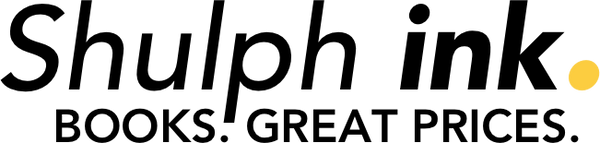

 Excellent
Excellent